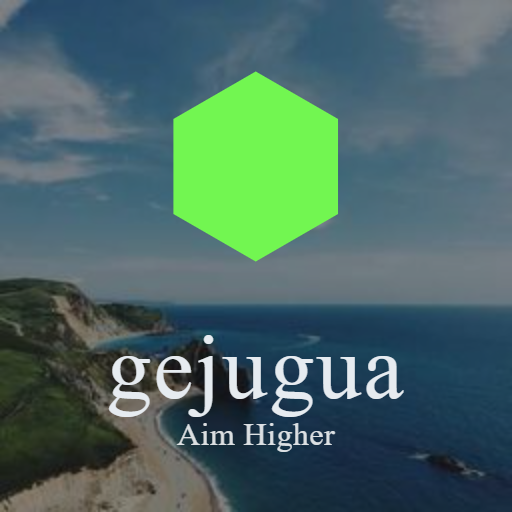Practical Tips for Setting Boundaries with Notifications
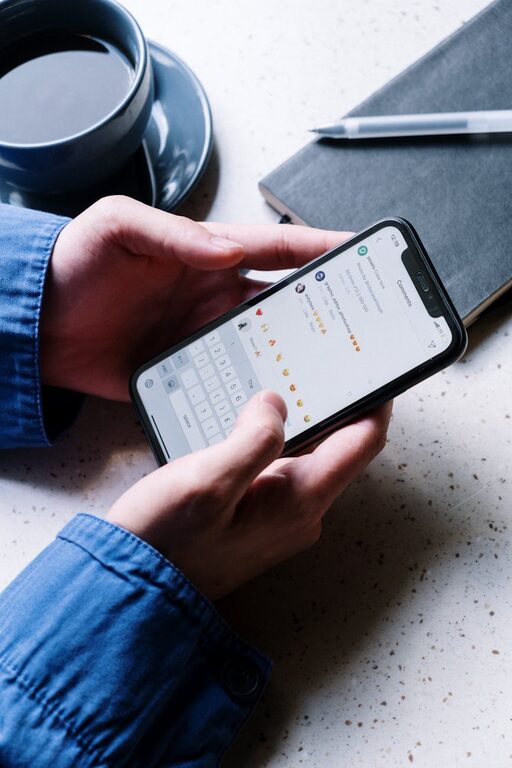
In today’s connected world, notifications are a constant presence on our phones, computers, and other devices. While they keep us informed and help us stay in touch, notifications can also become overwhelming, distracting, and even stressful. Learning how to set boundaries with your notifications is an important step toward improving focus, reducing stress, and maintaining a balanced lifestyle.
This post offers practical tips to help you manage digital notifications effectively without missing out on what matters most.
Why Setting Boundaries with Notifications Matters
Notifications are designed to grab our attention quickly—sometimes too quickly. When we receive notifications non-stop, it can fragment our focus and reduce productivity. Beyond work, constant alerts can interfere with personal time, sleep, and mental well-being.
By setting clear boundaries, you can:
– Minimize distractions and interruptions
– Prioritize important alerts over less relevant ones
– Create dedicated focus periods or downtime
– Reduce decision fatigue by controlling what demands attention
– Improve overall digital well-being and mindfulness
Step 1: Audit Your Notifications
Before you make any changes, take some time to review which notifications you currently receive.
– Open settings on your phone, tablet, or computer
– Look through the notification settings for each app
– Note which notifications you find useful and which feel unnecessary or distracting
Some apps send frequent notifications that aren’t urgent. Pinpointing these is key to reducing noise.
Step 2: Turn Off Non-Essential Notifications
Once you know which alerts are less important, begin turning them off.
– Disable notifications from apps that don’t require immediate attention (such as games, shopping, or promotional apps)
– Keep notifications on only for messaging, calls, or work-related apps that matter
– Consider turning off notification sounds and badges for low-priority apps to reduce visual and auditory distractions
This simple step can cut down the number of interruptions you receive daily.
Step 3: Use Do Not Disturb and Focus Modes
Most devices have built-in features that help manage notifications during specific times.
– Use Do Not Disturb mode during meetings, focused work sessions, or while sleeping.
– Take advantage of Focus modes (available on many smartphones) that allow custom profiles to permit notifications only from select contacts or apps.
– Schedule Do Not Disturb automatically for your usual work or sleep hours to prevent disturbances.
These tools empower you to control when and how notifications reach you.
Step 4: Customize Notification Settings by Priority
Not all notifications are created equal. Prioritize the ones you must get immediately and defer others.
– Enable “priority notifications” for urgent calls, messages from close family, or critical work updates.
– Set less urgent alerts to appear silently or only in notification centers without sound or popup.
– Use app-specific settings to fine-tune alerts within apps, such as only notifying for direct mentions in chats or breaking news alerts.
By customizing by priority, you ensure you don’t miss important information while lowering stress from constant alerts.
Step 5: Schedule Email and Social Media Checks
Rather than getting notifications for every email or social media update, try batching these activities.
– Turn off push notifications for your email and social media apps.
– Set specific times during the day to check and respond to messages and updates.
– Use a timer or reminder to adhere to these scheduled sessions to avoid overchecking.
This approach reduces the impulse to check each alert as it arrives and helps maintain deeper focus.
Step 6: Communicate Your Boundaries
If you work with a team or regularly connect with others, it can help to let them know your notification preferences.
– Share your preferred communication channels and reasonable response times.
– Use status messages in chat apps or email auto-replies when you are focusing or offline.
– Encourage others to send urgent messages only when necessary.
Clear communication supports your notification boundaries and fosters respect for your time.
Step 7: Review and Adjust Regularly
Your notification needs may change with life circumstances, work demands, or new apps.
– Set a weekly or monthly check-in to review your notification settings
– Adjust your preferences to optimize what works best in the current phase of your life
– Be mindful of notification creep—sometimes apps add new notification options after updates
Continuous adjustment helps you stay in control and avoid notification overload.
Extra Tips to Stay Notification-Wise
– Use simple notification sounds: Avoid loud or jarring tones that spike your stress response.
– Turn on vibration or silent alerts if you want subtle reminders without audio distractions.
– Consider third-party apps that aggregate or filter notifications for better control.
– Keep your lock screen minimal: Disable detailed notification previews to avoid unnecessary temptation to check every alert.
—
Final Thoughts
Notifications are useful tools but can easily become distractions if left unmanaged. By auditing alerts, turning off non-essentials, using Do Not Disturb features, scheduling checks, and communicating your boundaries, you can regain control over your focus and digital well-being.
Start small and make gradual changes. With a thoughtful approach, you’ll notice improved concentration, lower stress, and a healthier relationship with your devices.
You don’t have to let your notifications control you—take charge and set boundaries that work for your life!